Selenium C# SDK
The Evinced Selenium C# SDK integrates with new or existing Selenium WebDriver tests to automatically detect accessibility issues. By adding a few lines of code to your Selenium WebDriver project, you can begin analyzing all the web pages and DOM changes to provide a dynamic view of how your site can become more accessible. As a result of the test, a rich and comprehensive report is generated to easily track issues to resolution.
Interested in seeing this in action? Contact us to get started!
Prerequisites
The C# support for this SDK is currently limited to projects built using .NET Standard or .NET Core. It does not support projects built on .NET Framework 4.8 or below.
- Selenium.WebDriver version 4.10.0 or higher
- .Net Core version 7 or higher
- ChromeDriver
Get started
Installation
To install Selenium C# SDK you will need either a file provided by Evinced Support or access to a remote repository that provides it. If you have neither, contact us to get started.
Installation with a locally provided file
- Download the Selenium.CS.SDK.version.nupkg file.
- Add it to the project
1# To install the SDK.2dotnet add package Selenium.CS.SDK -v <version> -s <path-to-folder-with-nupkg-file>34# To restore all needed .NET dependencies.dotnet add reference <path-to-dll>Selenium.CS.SDK.dll5dotnet restore
Installation from a remote repository
Evinced Customers have the option of accessing Selenium C# SDK from a remote repository — the Evinced Jfrog Artifactory — to keep their SDK version up-to-date and to share the SDK internally at their organization.
Contact us for help.
Authentication
To launch Selenium C# SDK, you need to have a Service ID and an API Key.
Where to find your Evinced SDK credentials
These credentials are available via the Evinced Product Hub in the “Automation for Web” or “Automation for Mobile” product areas. Click the “Get SDK” button to see the Service Account ID and API Key at the bottom of the page.
Authenticate for Offline Testing
There are two methods to provide the token: online mode and offline mode. Online mode contacts the Evinced Licensing Server. Offline mode assumes that an Evinced employee has supplied a JSON Web Token (JWT). If an offline token is required, please reach out to your account team or support@evinced.com.
Please set credentials in environment variables and reference the environment variables in code.
1# Online mode2export EVINCED_SERVICE_ID=<serviceId>3export EVINCED_API_KEY=<apiKey>45# Offline mode, when a JWT has been provided by Evinced6export EVINCED_SERVICE_ID=<serviceId>7export EVINCED_AUTH_TOKEN=<token>
Setting credentials, an example:
1using Evinced.SDK;23// Online mode (not yet implemented)4EvincedSDK.SetCredentials(Environment.GetEnvironmentVariable("EVINCED_SERVICE_ID"), Environment.GetEnvironmentVariable("EVINCED_API_KEY"));56// Offline mode7EvincedSDK.SetOfflineCredentials(Environment.GetEnvironmentVariable("EVINCED_SERVICE_ID"), Environment.GetEnvironmentVariable("EVINCED_AUTH_TOKEN"));
Your First Test
SDK Initialization
To use Selenium C# SDK, you first need to authenticate. Please refer to Authentication for details.
The only command you need to add is to wrap the existing WebDriver object
1using Evinced.SDK;23IEvincedDriver driver = EvincedDriverFactory.Create(new ChromeDriver());
Add Evinced Accessibility Checks (Single Run Mode)
This is a simple example of how to add an Evinced accessibility scan to a test. Please note the inline comments that give detail on each test step.
1[Test]2public void EvAnalyzeTest() {3 EvincedSDK.SetOfflineCredentials(Environment.GetEnvironmentVariable("EVINCED_SERVICE_ID"), Environment.GetEnvironmentVariable("EVINCED_AUTH_TOKEN"));45 // Initialize EvincedWebDriver which wraps a ChromeDriver instance6 IEvincedDriver driver = EvincedDriverFactory.Create(new ChromeDriver());78 try {9 // Navigate to the site under test10 driver.Navigate().GoToUrl("https://www.google.com");1112 // Run analysis and get the accessibility report13 IReport result = driver.EvAnalyze();1415 // Assert that there are no accessibility issues16 Assert.That(result.GetIssues(), Has.Count.EqualTo(0));17 } finally {18 driver.Quit();19 }20}
Add Evinced Accessibility Checks (Continuous Mode)
This is an example of how to add a continuous Evinced accessibility scan to a test. Using the
EvStart and EvStop methods, the Evinced engine will continually scan in the background capturing all DOM changes and page navigation as the test is executed. This will capture all accessibility issues as clicking on drop-downs or similar interactions reveals more of the page. The advantage of continuous mode is that no interaction with the actual test code is needed.
1[Test]2public void StartStopSimpleTest() {3 EvincedSDK.SetOfflineCredentials(Environment.GetEnvironmentVariable("EVINCED_SERVICE_ID"), Environment.GetEnvironmentVariable("EVINCED_AUTH_TOKEN"));45 // Initialize EvincedWebDriver which wraps a ChromeDriver instance6 IEvincedDriver driver = EvincedDriverFactory.Create(new ChromeDriver());78 try {9 // Navigate to the site under test10 driver.Navigate().GoToUrl("https://www.google.com");11 // Start the Evinced engine scanning for accessibility issues12 driver.EvStart();1314 // More test code to interact with the page1516 // Stop the Evinced engine17 IReport report = driver.EvStop();18 // Output the Evinced report in either JSON or HTML format19 EvincedSDK.EvSaveFile("test-results", report, FileFormat.JSON);20 EvincedSDK.EvSaveFile("test-results", report, FileFormat.HTML, driver);2122 // Reports will be stored in the current directory23 Console.WriteLine(Directory.GetCurrentDirectory());2425 } finally {26 driver.Quit();27 }28}
API
EvincedDriverFactory.Create(chromeDriver)
Prepares the Evinced object for use in the project.
The EvincedDriverFactory.Create method expects an instance of ChromeDriver. It is possible to pass an instance of a
class that implements a IWebDriver interface.
1ChromeDriver chromeDriver = new ChromeDriver();2IEvincedDriver evincedWebDriver = EvincedDriverFactory.Create(chromeDriver);
Refer to Configuration to see examples of initializing with options.
EvAnalyze(options)
Scans the current page and returns a list of accessibility issues. This is the recommended method for static page analysis.
Note: This method is not supported if EvStart is already running.
1IReport result = evincedWebDriver.EvAnalyze();
Returns IReport.
The returned report object contains a list of accessibility issues.
For more information regarding reports as well as the report object itself, please refer to our detailed Web Reports page.
EvStart(options)
Continually watches for DOM mutations and page navigation, recording accessibility issues
until the EvStop method is called. This method is recommended for dynamic page flows.
1evincedWebDriver.EvStart();
Returns void.
EvStop
Stops the issue-gathering process started by EvStart.
1evincedWebDriver.EvStart();2IReport report = evincedWebDriver.EvStop();
Returns IReport.
The returned report object includes all accessibility issues detected between
the EvStart and EvStop method calls.
For more information regarding reports as well as the report object itself, please refer to our detailed Web Reports page.
EvSaveFile(destination, format, issues)
Saves issues in a file with the specified format and location.
Supported formats are json, html, sarif, and csv.
Find detailed information in the Web Reports page.
1IReport report = evincedWebDriver.EvStop();2 -- or --3IReport report = evincedWebDriver.EvAnalyze();45// create a JSON file named jsonReport.json6EvincedSDK.EvSaveFile.EvSaveFile("jsonReport", report, EvincedReporter.FileFormat.JSON);78// create an HTML file named htmlReport.html9EvincedSDK.EvSaveFile("htmlReport", report, EvincedReporter.FileFormat.HTML);1011// create an SARIF file named sarifReport.sarif.json12EvincedSDK.EvSaveFile("sarifReport", report, EvincedReporter.FileFormat.SARIF);1314// create an CSV file named csvReport.csv15EvincedSDK.EvSaveFile("csvReport", report, EvincedReporter.FileFormat.CSV);
Note: To generate a report in the specific format (but JSON) we are running some code on the browser side. If you are using custom WebDriver or there are some environmental issues with starting browser or driver during report generation, please use the command where you can provide the WebDriver object.
1WebDriver driver = yourCustomMethodToInstaantiateDriver();2EvincedSDK.EvSaveFile("sarifReport", report, EvincedReporter.FileFormat.SARIF, driver);3driver.Quit();
FileFormat
Defines the file type of the report. Options are JSON, HTML, SARIF and CSV.
Returns string.
Aggregated Report
The aggregated report feature allows you to have a general aggregated report for
the whole run (not only for one test or suite). This report will contain all the
issues found by the tests where EvStart and
EvStop commands were called. It is still possible to use the
EvSaveFile command in any place of your code along with this
Aggregated Report feature.
1EvincedSDK.EvSaveFile("evinced-html-report-json", FileFormat.JSON);
Configuration
The same configuration object can be used when initializing the Evinced object
using Global.Config and when calling the EvStart
and EvAnalyze methods but with a bit different consequences.
Providing options when initializing defines a global configuration for all calls
of EvAnalyze and EvStart, while providing options to
either of those methods affect only the test in which they are called.
Options provided in either EvAnalyze or EvStart override
those set in Evinced engine initialization.
Engines Configuration
Evinced uses two separate engines when scanning for accessibility issues, one is the aXe engine and the other is the Evinced engine. By default, Evinced disables the aXe Needs Review and Best Practices issues based on customer request and due to the fact they are mostly false positives. Please note this setting when comparing issue counts directly. See an example of how to enable Needs Review and Best practices issues in the Toggles section.
Configuration Object
Global.Config is a global configuration of type EvincedConfig that will be used with all commands by default.
1Global.Config.RootSelector = "#some-selector";
The configurations can be passed to a specific command, such as EvAnalyze or EvStart, it will override the
global configuration for a single run.
1EvincedConfig config = new EvConfig();2config.RootSelector = "#some-selector";3driver.EvStart(config);
Root Selector
Sets a CSS selector to limit the Evinced Engine to scan only the selected element and its children. Must be a valid CSS selector. If not set, the Evinced Engine will scan the entire document.
Default: no value
1EvincedConfig config = new();2config.RootSelector = ".some-selector";
Engine Logging
Set level of messages the Evinced engine will print to the console.
Valid levels are "debug", "info", "warn" and "error".
Default: "error"
1EvincedConfig config = new();23Logging logging = new Logging() {4 LoggingLevel = "debug",5 };67Global.Config.Logging = logging;
Reports Screenshots
When true, the Evinced SDK will include screenshots in its reports that
highlight elements with accessibility issues.
Default: false.
Note: Enabling screenshots may affect test run performance.
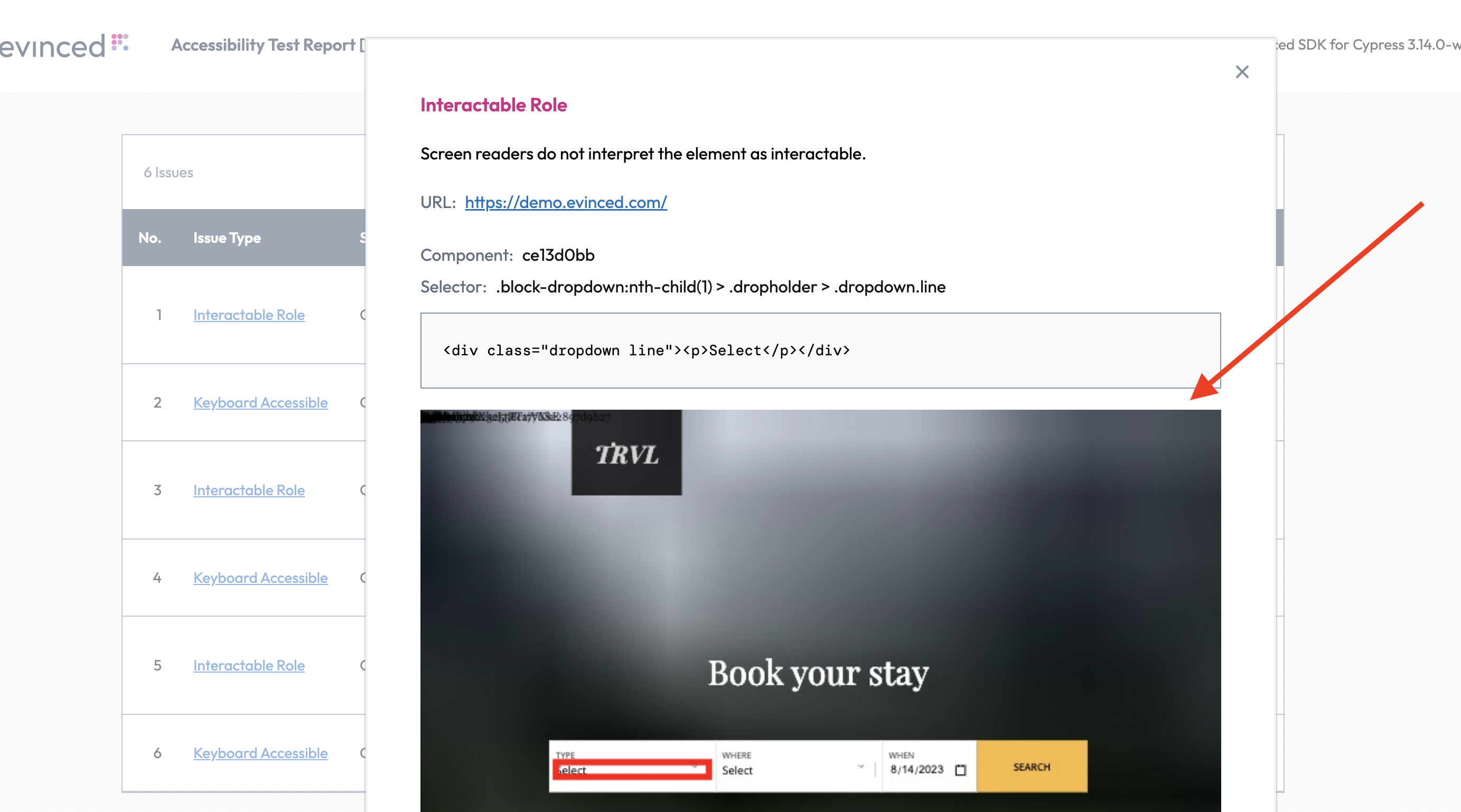
1// On global level2Global.Config.EnableScreenshots = true;34// OR56// On command level7EvincedConfig config = new() {8 EnableScreenshots = false9};10evincedWebDriver.EvAnalyze(config);
Toggles
Enables experimental features. Feature names and values may vary from release to release.
Example:
1// Globally2Global.Config.AddToggle(USE_AXE_NEEDS_REVIEW, true)3 .AddToggle(USE_AXE_BEST_PRACTICES, true);
Skip Validations
Sets validation types to be skipped for specified URL pattern and CSS selector. Issue type IDs can be found by inspecting a JSON report as described in Web Reports.
Default: no validations skipped.
1string selector1 = "test.1--selector";2string type1 = "NO_DESCRIPTIVE_TEXT";3string type2 = "NOT_FOCUSABLE";4Global.Config.AddSkipValidation(selector1, "http://url.to.skip/path1", new List<string> { type1, type2 });
Recording Service
This setting controls how frequently event-triggered functions are executed, helping to optimize performance and responsiveness. The option does not enable or disable the event-handling service itself but determines how frequently events are processed based on the selected mode.
Available modes:
debounce– Delays execution until a set time has passed since the last event. Useful for actions triggered by continuous input, such as typing in a search box, to avoid excessive function calls.throttle– Ensures execution at fixed intervals, regardless of event frequency. Ideal for scenarios like handling window resize events or scroll tracking, where limiting execution prevents performance degradation.
Default: Functions execute as triggering events occur.
An example of how to modify settings:
1RecordingServiceConfig recordingConfiguration = new RecordingServiceConfig() {2 EnableDebounceNewSelectors = true,3 DebounceNewSelectorsMs = 1000,4 DelayMode = "throttle"5};67EvincedConfig evincedConfiguration = new EvincedConfig {8 RecordingServiceConfig = recordingConfiguration9};
Shadow DOM Support
Shadow DOM is now supported by default. No additional configuration is needed.
IFrames Support
When true, accessibility analysis includes iframe that exist inside the page.
Default: true.
1EvincedConfig configuration = new EvincedConfig();2configuration.IFramesInclude = false;
Include Hidden IFrames Domain
Configures which hidden iframe domains should have the Evinced engine injected for accessibility analysis. By default, the engine is not injected into hidden iframes for performance and security reasons.
This setting allows you to specify a list of domains where the engine should be injected even if the iframe is hidden.
1EvincedConfig config = new() {2 IFramesInclude = true,3 IncludeHiddenIframeDomains = new List<string> { "allowed-domain.com" }4};
Proxy
Configures proxy server access settings. Needed to enable outbound communication to the Evinced Platform through a proxy server.
1...2string proxyString = "ip:port";3Proxy proxy = new(){4 Kind = ProxyKind.Manual,5 IsAutoDetect = false,6 HttpProxy = proxyString,7 SslProxy = proxyString,8};9options.Proxy = proxy;10ChromeDriver chromeDriver = new(options);11IEvincedDriver evincedWebDriver = EvincedDriverFactory.Create(chromeDriver);12...
Bypass SSL Certificate Verification
When true, allows platform uploads when SSL certificate verification fails.
Default: false.
1EvincedConfig localConfig = new() {2 BypassSSLCertificateVerification = false3};
Global Switch
When false, disables Evinced functionality. Enabled by default, use this setting to disable
Evinced accessibility analysis when not needed during test development or when running CI jobs
where accessibility testing is not intended.
Default: true.
When switched off:
EvStartandEvSaveFilewill be bypassed.EvStopandEvAnalyzewill return an empty report.
Switching Evinced Functionality Off in Configuration
1EvincedSDK.SwitchOn(false);
Important! Global Switch environment variable overrides the global configuration option.
Switching Evinced Functionality Off in Environment
1export EV_SWITCH_ON=false
Uploading Reports to Evinced Platform
Introduction
Evinced Platform allows you to seamlessly collect, organize, visualize and monitor Evinced accessibility reports in one place. In this section, we will guide you through the key functionalities of the upload methods of the accessibility reports from the Evinced SDK to the Evinced Platform, which was introduced in version 2.2.2. This upload method is fully compatible with the previous versions of the Evinced SDK API, and is disabled by default.
Enable Upload Report to Platform
To enable the uploading functionality of accessibility reports to
the Evinced Platform you will need to set the UploadToPlatform method to "true":
1EvincedSDK.UploadToPlatform = true;
Note: Using PlatformUpload.Enabled in method parameters (e.g., driver.EvAnalyze(PlatformUpload.Enabled)) is not sufficient on its own. You must first enable the feature by setting EvincedSDK.UploadToPlatform = true. The method parameter only controls whether a specific report uploads when the feature is already enabled.
Automatic Report Upload
Once the UploadToPlatform method is set to true and PlatformUploadByDefault is true (which is the default),
all generated reports will be automatically uploaded to the Platform immediately upon calling the EvStop or EvAnalyze command.
How it works:
- When
enableUploadToPlatform: trueandPlatformUploadByDefault: true (default), upload happens automatically - No additional code is needed - just call
EvAnalyzeorEvStopand the report uploads - Upload occurs synchronously as part of the command execution
If you want to change this behavior and control uploads manually, set the PlatformUploadByDefault feature flag to false.
1EvincedSDK.PlatfomUploadByDefult = false;
If the PlatformUploadByDefault is disabled, you can still upload
selected reports to the platform.
For that, use the following parameter in the EvStop command:
1driver.EvStop(PlatformUpload.Enabled);
Or, in the EvAnalyze command:
1driver.EvAnalyze(PlatformUpload.ENABLED);
Test Names
To facilitate report management and be able to distinguish between different reports on the Platform, use the SetTestInfo method to inform the test name and test class.
It’s recommended to do that in the “beforeEach” hook.
NUnit
1[SetUp]2public virtual void BeforeTestMethod() {3 driver.SetTestInfo(TestContext.CurrentContext.Test.Name, TestContext.CurrentContext.Test.FullName);4}
Labels and Custom Fields
You can attach labels and custom fields to your report to enhance readability and organization in the platform. Labels help you filter, search, and organize reports on the Evinced Platform.
There are two types of labels:
Built-in Labels: Pre-defined labels that can be set using the addLabel method. Available built-in labels include:
testName- The name of the testtestFile- The file path of the testenvironment- The environment where the test runs (e.g., "Development", "Staging", "Production")flow- The test flow identifiergitBranch- The Git branch namegitUserName- The Git user namegitVersion- The Git commit version
Custom Labels: Flexible key-value pairs that can be set using the customLabel method. You can use any custom key-value pairs, including:
- Single values:
{ productVersion: '1.0.0' } - Multiple values (arrays):
{ browsers: ['Chrome', 'Firefox'] } - Special label
unitId: Use this to tag tests for relevant units within your organization
See the following code examples of how to set up labels:
1EvincedSDK.TestRunInfo()2 .AddLabel(Label.GIT_BRANCH, "main")3 .AddLabel(Label.GIT_USERNAME, "testUser")4 .CustomLabel("ProductVersion", "1.2.3")5 .CustomLabel("TestRunType", "Demo c# selenium test run");
Use of beforeEach and afterEach Hooks
We recommend using the beforeEach and afterEach hooks to control analysis sessions and upload reports to the platform. This way, each test will be uploaded separately with its own report.
In beforeEach hook use EvStart to start Evinced analysis and set any labels
you want for the report to contain when uploading to the platform.
In the afterEach hook call EvStop to stop analysis and upload reports to the platform.
See this code example:
NUnit
1[SetUp]2public virtual void BeforeTestMethod() {3 driver.SetTestInfo(TestContext.CurrentContext.Test.Name, TestContext.CurrentContext.Test.FullName);4 driver.EvStart();5}67[TearDown]8public virtual void AfterTestMethod() => _driver.EvStop();
Putting All of This Together
Here is a complete code snippet of how to perform uploads to the platform on a per-test basis.
1using Evinced.SDK.Implementation.ResultsUpload;2using OpenQA.Selenium;34namespace Test {5 [SetUpFixture]6 public class OneTimeSetup {7 [OneTimeSetUp]8 public void BeforSuite() {9 EvincedSDK.SetOfflineCredentials(Environment.GetEnvironmentVariable("EVINCED_SERVICE_ID"), Environment.GetEnvironmentVariable("EVINCED_AUTH_TOKEN"));10 EvincedSDK.UploadToPlatform = true;11 EvincedSDK.TestRunInfo()12 .AddLabel(Label.GIT_BRANCH, "main")13 .AddLabel(Label.GIT_USERNAME, "testUser")14 .CustomLabel("ProductVersion", "1.2.3")15 .CustomLabel("TestRunType", "test example run");16 }17 }1819 public class BaseTest {2021 internal static protected IEvincedDriver _driver;2223 [OneTimeSetUp]24 public void BeforeTest() => _driver = getDriver();2526 private static IEvincedDriver getDriver() {27 ChromeOptions options = new();28 return EvincedDriverFactory.Create(new ChromeDriver(options));29 }3031 [SetUp]32 public virtual void BeforeTestMethod() {33 _driver.SetTestInfo(TestContext.CurrentContext.Test.Name, TestContext.CurrentContext.Test.FullName);34 _driver.EvStart();35 }3637 [TearDown]38 public virtual void AfterTestMethod() => _driver.EvStop();3940 [OneTimeTearDown]41 public void AfterTest() {42 _driver.Quit();43 }4445 [Test]46 public void testUrl() {47 _driver.Navigate().GoToUrl("https://demo.evinced.com");48 }49 }50}
Tutorials
You can find fully functional example projects on our GitHub.
Step-by-step adding Evinced to existing test suite.
Preface: Existing test suite
1using Evinced.SDK;2using NUnit.Framework;3using OpenQA.Selenium;4using OpenQA.Selenium.Chrome;5using OpenQA.Selenium.Support.UI;6using SeleniumExtras.WaitHelpers;789namespace Tests {10 public static class Locators {11 public const string HOUSE_DROPDOWN = "#gatsby-focus-wrapper > main > div.wrapper-banner > div.filter-container > div:nth-child(1) > div > div.dropdown.line";12 public const string TENT_OPTION = "#gatsby-focus-wrapper > main > div.wrapper-banner > div.filter-container > div:nth-child(1) > div > ul > li:nth-child(4)";13 public const string LOCATION_DROPDOWN = "#gatsby-focus-wrapper > main > div.wrapper-banner > div.filter-container > div:nth-child(2) > div > div.dropdown.line";14 public const string CANADA_OPTION = "#gatsby-focus-wrapper > main > div.wrapper-banner > div.filter-container > div:nth-child(2) > div > ul > li:nth-child(1)";15 public const string SEARCH_BUTTON = "#gatsby-focus-wrapper > main > div.wrapper-banner > div.filter-container > a";16 public const string SEARCH_RESULTS = "#gatsby-focus-wrapper > main > h1";17 }1819 public class AccessibilityTests {20 private IEvincedDriver driver;2122 [OneTimeSetUp]23 public void OneTimeSetUp() {24 EvincedSDK.SetOfflineCredentials(Environment.GetEnvironmentVariable("EVINCED_SERVICE_ID"), Environment.GetEnvironmentVariable("EVINCED_AUTH_TOKEN"));25 this.driver = new ChromeDriver();26 }2728 [OneTimeTearDown]29 public void OneTimeTearDown() {30 driver.Quit();31 }3233 [Test]34 public void TutorialTest1() {35 driver.Navigate().GoToUrl("https://demo.evinced.com");36 Assert.That(driver.FindElement(By.CssSelector(Locators.SEARCH_BUTTON)).Displayed, Is.True);37 }3839 [Test]40 public void TutorialTest2() {41 driver.Navigate().GoToUrl("https://demo.evinced.com");42 driver.FindElement(By.CssSelector(Locators.HOUSE_DROPDOWN)).Click();43 driver.FindElement(By.CssSelector(Locators.TENT_OPTION)).Click();44 driver.FindElement(By.CssSelector(Locators.LOCATION_DROPDOWN)).Click();45 driver.FindElement(By.CssSelector(Locators.CANADA_OPTION)).Click();46 driver.FindElement(By.CssSelector(Locators.SEARCH_BUTTON)).Click();47 WebDriverWait wait = new WebDriverWait(driver, TimeSpan.FromSeconds(10));48 wait.Until(ExpectedConditions.ElementExists(By.TagName("body")));49 Assert.That(driver.FindElement(By.CssSelector(Locators.SEARCH_RESULTS)).Displayed, Is.True);50 }51 }52}
Step 1: Add Evinced, use snapshot scan and partial report
1using Evinced.SDK;2using NUnit.Framework;3using OpenQA.Selenium;4using OpenQA.Selenium.Chrome;5using OpenQA.Selenium.Support.UI;6using SeleniumExtras.WaitHelpers;789namespace Tests {10 public static class Locators {11 public const string HOUSE_DROPDOWN = "#gatsby-focus-wrapper > main > div.wrapper-banner > div.filter-container > div:nth-child(1) > div > div.dropdown.line";12 public const string TENT_OPTION = "#gatsby-focus-wrapper > main > div.wrapper-banner > div.filter-container > div:nth-child(1) > div > ul > li:nth-child(4)";13 public const string LOCATION_DROPDOWN = "#gatsby-focus-wrapper > main > div.wrapper-banner > div.filter-container > div:nth-child(2) > div > div.dropdown.line";14 public const string CANADA_OPTION = "#gatsby-focus-wrapper > main > div.wrapper-banner > div.filter-container > div:nth-child(2) > div > ul > li:nth-child(1)";15 public const string SEARCH_BUTTON = "#gatsby-focus-wrapper > main > div.wrapper-banner > div.filter-container > a";16 public const string SEARCH_RESULTS = "#gatsby-focus-wrapper > main > h1";17 }1819 public class AccessibilityTests {20 private IEvincedDriver driver;2122 [OneTimeSetUp]23 public void OneTimeSetUp() {24 EvincedSDK.SetOfflineCredentials(Environment.GetEnvironmentVariable("EVINCED_SERVICE_ID"), Environment.GetEnvironmentVariable("EVINCED_AUTH_TOKEN"));25 this.driver = EvincedDriverFactory.Create(new ChromeDriver());26 }2728 [OneTimeTearDown]29 public void OneTimeTearDown() {30 driver.Quit();31 }3233 [Test]34 public void TutorialTest1() {35 driver.Navigate().GoToUrl("https://demo.evinced.com");36 Assert.That(driver.FindElement(By.CssSelector(Locators.SEARCH_BUTTON)).Displayed, Is.True);37 IReport report = driver.EvAnalyze();38 EvincedSDK.EvSaveFile(TestContext.CurrentContext.Test.Name, report, FileFormat.JSON);39 }4041 [Test]42 public void TutorialTest2() {43 driver.Navigate().GoToUrl("https://demo.evinced.com");44 driver.FindElement(By.CssSelector(Locators.HOUSE_DROPDOWN)).Click();45 driver.FindElement(By.CssSelector(Locators.TENT_OPTION)).Click();46 driver.FindElement(By.CssSelector(Locators.LOCATION_DROPDOWN)).Click();47 driver.FindElement(By.CssSelector(Locators.CANADA_OPTION)).Click();48 driver.FindElement(By.CssSelector(Locators.SEARCH_BUTTON)).Click();49 WebDriverWait wait = new WebDriverWait(driver, TimeSpan.FromSeconds(10));50 wait.Until(ExpectedConditions.ElementExists(By.TagName("body")));51 Assert.That(driver.FindElement(By.CssSelector(Locators.SEARCH_RESULTS)).Displayed, Is.True);52 // Get issues snapshot on the result page53 IReport report = driver.EvAnalyze();54 // Assert page does not contain accessibility issues55 Assert.That(result.GetIssues(), Has.Count.EqualTo(0));56 }57 }58}
Step 2: Use continuous mode
Let's do a step back to the original test and start modifying it again. Some steps will be similar.
1using Evinced.SDK;2using NUnit.Framework;3using OpenQA.Selenium;4using OpenQA.Selenium.Chrome;5using OpenQA.Selenium.Support.UI;6using SeleniumExtras.WaitHelpers;789namespace Tests {10 public static class Locators {11 public const string HOUSE_DROPDOWN = "#gatsby-focus-wrapper > main > div.wrapper-banner > div.filter-container > div:nth-child(1) > div > div.dropdown.line";12 public const string TENT_OPTION = "#gatsby-focus-wrapper > main > div.wrapper-banner > div.filter-container > div:nth-child(1) > div > ul > li:nth-child(4)";13 public const string LOCATION_DROPDOWN = "#gatsby-focus-wrapper > main > div.wrapper-banner > div.filter-container > div:nth-child(2) > div > div.dropdown.line";14 public const string CANADA_OPTION = "#gatsby-focus-wrapper > main > div.wrapper-banner > div.filter-container > div:nth-child(2) > div > ul > li:nth-child(1)";15 public const string SEARCH_BUTTON = "#gatsby-focus-wrapper > main > div.wrapper-banner > div.filter-container > a";16 public const string SEARCH_RESULTS = "#gatsby-focus-wrapper > main > h1";17 }1819 public class AccessibilityTests {20 private IEvincedDriver driver;2122 [OneTimeSetUp]23 public void OneTimeSetUp() {24 EvincedSDK.SetOfflineCredentials(Environment.GetEnvironmentVariable("EVINCED_SERVICE_ID"), Environment.GetEnvironmentVariable("EVINCED_AUTH_TOKEN"));25 this.driver = EvincedDriverFactory.Create(new ChromeDriver());26 }2728 [OneTimeTearDown]29 public void OneTimeTearDown() {30 driver.Quit();31 }3233 [SetUp]34 public void SetUp() {35 // Start the Evinced Engine36 driver.EvStart();37 }3839 [TearDown]40 public void TearDown() {41 // Stop the Evinced Engine42 IReport report = driver.EvStop();43 EvincedSDK.EvSaveFile(TestContext.CurrentContext.Test.Name, report, FileFormat.HTML, driver);44 }4546 [Test]47 public void TutorialTest1() {48 driver.Navigate().GoToUrl("https://demo.evinced.com");49 Assert.That(driver.FindElement(By.CssSelector(Locators.SEARCH_BUTTON)).Displayed, Is.True);50 }5152 [Test]53 public void TutorialTest2() {54 driver.Navigate().GoToUrl("https://demo.evinced.com");55 driver.FindElement(By.CssSelector(Locators.HOUSE_DROPDOWN)).Click();56 driver.FindElement(By.CssSelector(Locators.TENT_OPTION)).Click();57 driver.FindElement(By.CssSelector(Locators.LOCATION_DROPDOWN)).Click();58 driver.FindElement(By.CssSelector(Locators.CANADA_OPTION)).Click();59 driver.FindElement(By.CssSelector(Locators.SEARCH_BUTTON)).Click();60 WebDriverWait wait = new WebDriverWait(driver, TimeSpan.FromSeconds(10));61 wait.Until(ExpectedConditions.ElementExists(By.TagName("body")));62 Assert.That(driver.FindElement(By.CssSelector(Locators.SEARCH_RESULTS)).Displayed, Is.True);63 }64 }65}
Fail the test if critical issues are found
Here you can see a way of failing your test if critical accessibility issues are found using the Selenium C# SDK.
Using evAnalyze:
1IReport result = driver.EvAnalyze();23List<Issue> criticalIssues = report.GetIssues()4 .Where(issue => issue.Severity.Name == "Critical")5 .ToList();67Assert.That(criticalIssues, Is.Empty, "Critical issues found");
Using evStart/evStop:
1driver.EvStart();23IReport report = driver.EvStop();45List<Issue> criticalIssues = report.GetIssues()6 .Where(issue => issue.Severity.Name == "Critical")7 .ToList();89Assert.That(criticalIssues, Is.Empty, "Critical issues found");
The criticalIssues array will contain all the critical issues found during the scan. If the array is not empty, the test will fail on the assertion.
Support
Please feel free to reach out to support@evinced.com with any questions.
FAQ
- Can I configure which validations to run?
Yes, see the Configuration section for details on how to configure Axe validations to your needs.
- Can I run tests with Evinced using cloud-based services like Sauce Labs, Perfecto, or BrowserStack?
Yes, we have tested the Evinced SDK on many of these types of cloud-based services and expect no issues.